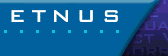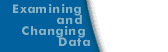Examining a Core File
If a process encounters a serious error and dumps a core file, you can examine it using one of the following methods:
Note: You can only debug local core files. You can, however, debug core files at a remote location if you log on to the remote machine and then start TotalView upon the now local core file. In this case, TotalView is running on the remote machine (that is, TotalView is now local to the machine upon which the application and core file reside).
The Process Window displays the core file, with the Stack Trace, Stack Frame, and Source Panes showing the state of the process when it dumped core. The title bar of the Process Window names the signal that caused the core dump. The right arrow in the tag field of the Source Pane indicates the value of the program counter (PC) when the process encountered the error.
You can examine the state of all variables at the time the error occurred. Examining and Changing Data contains more information.
If you start a process while you are examining a core file, TotalView stops using the core file and starts a fresh process using that executable.