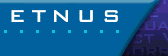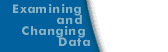More on Loading Remote Executables
If TotalView fails to automatically load a remote executable, you may need to disable the autolaunch feature for this connection and start the TotalView Debugger Server (tvdsvr) manually. Then, you can specify hostname:portnumber in step 2, where portnumber is the TCP/IP port number on which the debugger server is communicating with TotalView. Refer to Starting the TotalView Debugger Server for more information.
Note: You cannot examine core files on remote nodes.
You can connect to a remote machine in two ways: with the -remote option on the command line when you start TotalView or with the File > New Program command after you start TotalView.
You can also attach to a remote process by first connecting to a remote host using the File > New Program command and then displaying the Unattached Page of the Root Window. You can now attach to these processes by diving into them.
- Connect to the remote host. For details, see Starting the TotalView Debugger Server.
- After connecting to the remote host, bring up a list of unattached processes. You can attach to these processes by diving into them. For details, see Attaching Using the Unattached Page.
Note: If TotalView supports a parallel process runtime library (for example, MPI, PVM, or HPF), it automatically connects to remote hosts. For more information, see Setting Up Parallel Debugging Sessions.
For details on the syntax for the -remote command-line option, see Starting TotalView.