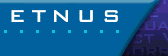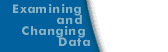|
|
 |
|
|
|
|
Starting the Debugger Server Manually
If you cannot make TotalView's autolaunch feature work on your system, you can start tvdsvr manually. Unfortunately, this method is not completely secure: other users could connect to your instance of tvdsvr and begin using your UNIX UID.
Here is how you manually start tvdsvr:
- Select the Bulk Launch Tab within the File > Preferences dialog box. (You can select this command from the Root Window or the Process Window) below
- Deselect the Enable debug server bulk launch check box within the Bulk Launch Tab of the File > Preferences dialog box to disable the autolaunch feature and then select OK.
- Log in to the remote machine and start tvdsvr:
tvdsvr -server
If you do not (or cannot) use the default port number (4142), you will need to use the -port or -search_port options. For details, refer to TotalView Debugger Server (tvdsvr) Command Syntax.
After printing out the port number and the assigned password, the server begins listening for connections. Be sure to make note of the password; you will need to enter it later in step 5.
Note: Because using the -server option is not completely secure, it must be explicitly enabled. (This is usually done by your system administrator.) For details, see -server.
- From the Root Window, select the File > New Program command. Type the name in the Executable field and the hostname:portnumber in the Remote Host field.
Select OK.
- TotalView now tries to connect to tvdsvr.
When TotalView prompts you for the password, enter the password that tvdsvr displayed in step 3.
The following figure summarizes the steps used when you start tvdsvr manually.
Manual Launching of Debugger Server 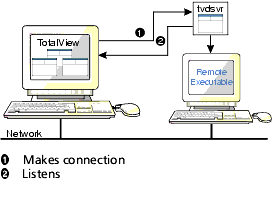
|
|
| |
|
|
|
|