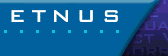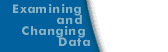Starting a DPVM Session
DPVM requires no additional user configuration. However, you must start the DPVM daemon before you start TotalView. See the DPVM documentation for information about the DPVM daemon and console program.
- Use the dpvm command to start a DPVM console session; starting the session also starts the DPVM daemon. If DPVM is not running when you start TotalView (with DPVM support enabled), TotalView exits with the following message:
Fatal error: Error enrolling as DPVM task: dpvm error
- You can enable Enable DPVM support in two ways. The first uses an X resource; see totalview*DPVMDebugging. You will need to restart TotalView after setting (or resetting) an X resource.
As an alternative, you can use command-line options to the totalview command. For example:
-dpvm, which enables DPVM support.
-no_dpvm, which disables DPVM support
The command-line options override the X resource. For more information on the totalview command, refer to TotalView Command Syntax.
- Verify that the default action taken by TotalView for the
SIGTERM signal is appropriate. You can examine the default actions with the Process Window's File > Signals command in TotalView. Refer to Handling Signals for more information.
DPVM uses the SIGTERM signal to terminate processes. Because TotalView stops a process when the process receives a SIGTERM, the OpenMP process is not terminated. If you want the DPVM process to terminate, set the action for the SIGTERM signal to Resend.
If you enable PVM support using X resources, and you wish to use DPVM, you must use both -no_pvm and -dpvm command-line options when you start TotalView. Similarly, when enabling DPVM support using an X resource, you can use the -no_dpvm and -pvm command-line options to debug PVM.
Note: Do not use X resources to start both PVM and DPVM.