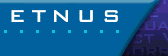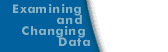Using the Toolbar to Select a Target
The Process Window's toolbar can be divided into three parts. The first part defines the scope of the command selected in the second part of the toolbar. (The third part, which is not shown, changes the Process Window's display between processes and threads.) A few examples will make this clear. The following figure shows the left portion of the toolbar.
The Toolbar 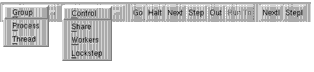
|
Note: See Chapter 3 of the CLI for a discussion of groups, processes, and threads.
The first pulldown has three elements on it: Group, Process, and Thread. Your choices here indicate the width of the command. For example, if Group is selected, a Go command will continue the group. Which group TotalView will continue is set by the choices on the second pulldown. If, for example, Group and Control are selected, then Go continues the control group, Step single-steps the control group, and so on.
In most cases, you will choose items within the first two elements, then manipulate your program by using the remaining command buttons. In most cases, you will use the following two combinations:
Toolbar Combinations 
|
For example, most MPI programs are debugged using the bottom setting.