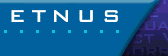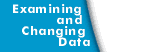Displaying Variable Windows
You can create windows that display local variables, registers, global variables, areas of memory, and machine instructions.
Displaying Local Variables and Registers
In the Stack Frame Pane, you can dive into a formal parameter, local variable, or register to display a Variable Window. You can also dive into formal parameters and local variables in the Source Pane. The Variable Window lists the name, address, data type, and value for the object, as shown in the following figure.
Diving into Local Variables and Registers 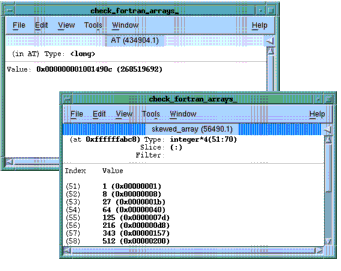
|
The top window is for a register while the bottom window is for a local array variable.
You can also display a local variable by using the View > Lookup Variable command. When prompted, enter the name of the variable in the dialog box.
If Variable Windows remain open while a process or thread runs, TotalView updates the information in the windows when the process or thread stops. If TotalView cannot find a stack frame for a displayed local variable, it displays Stale in the pane's header to warn you that you cannot trust the data, since the variable no longer exists.
When you debug recursive code, TotalView does not automatically refocus a Variable Window onto different instances of a recursive function. If you have a breakpoint in a recursive function, you may need to explicitly open a new Variable Window to see the value of a local variable for that stack frame.