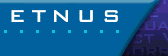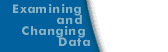Displaying and Controlling Action Points
The Action Point > Properties dialog box lets you set and control an action point.
Action Point > Properties Dialog Box 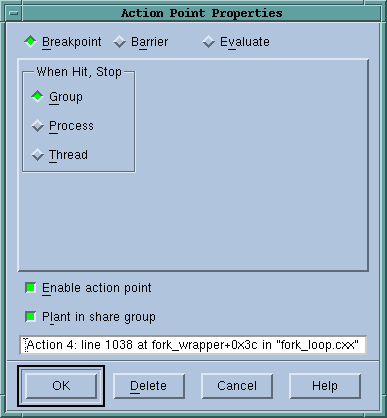
|
It also allows you to change an action point's type among one of the three kinds: breakpoint, barrier point, and evaluation point. This box also lets you define what will happen to other threads and processes when execution reaches a breakpoint or barrier point.
The following sections explain how you can control action points by using the Process Window and the Properties dialog box.
Disabling
TotalView can retain an action point's definition but ignore the action point during execution. That is, disabling an action point does not remove it. TotalView remembers that an action point exists for the line, but ignores it as long as it is disabled.
You can disable an action point by:
- Deselecting Enable action point in the Properties dialog box.
- Selecting the
 or
or  sign in the Action Points Pane.
sign in the Action Points Pane.
Deleting
You can permanently remove an action point by selecting the  or
or  sign in the tag field or selecting the Delete button in the Action Point > Properties dialog box.
sign in the tag field or selecting the Delete button in the Action Point > Properties dialog box.
To delete all breakpoints and barrier points, select the Action Point > Delete All command.
Enabling
You can activate an action point that was previously disabled by selecting the dimmed 
 or
or  sign in the process or Action Points Pane, or by selecting Enable action point in the Properties dialog.
sign in the process or Action Points Pane, or by selecting Enable action point in the Properties dialog.
Suppressing
You can tell TotalView to ignore action points and prevent the creation of additional action points by selecting the Action Point > Suppress All command.
When you suppress action points, you disable them. If action points are suppressed, you cannot update existing action points or create new ones.
You can make previously suppressed action points active and allow the creation of new ones by reselecting the Action Point > Suppress All command.