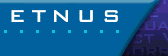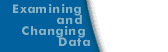Data Windows
Data Windows display graphical images of your data. The following figure shows a surface view and a graph view. Every Data Window contains a menu bar and a drawing area. The Data Window title is its dataset identification.
Sample Visualizer Data Windows 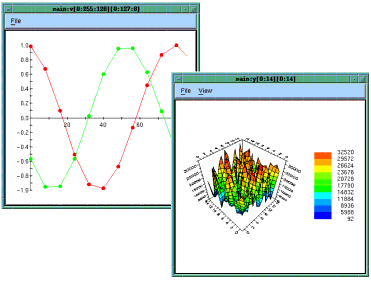
|
The File menu on the menu bar is the same for all Data Windows. Other items are unique to the type of Data Window. The Data Window menu commands are as follows.
File > Close
Closes the Data Window.
File > Delete
Deletes the Data Window's dataset from the dataset list. This also destroys other Data Windows viewing the dataset.
File > Directory
Raises the Directory Window to the front of the desktop. If the Directory Window is minimized, the Visualizer restores it.
File > New Base Window
Creates a new Data Window having the same visualization method and dataset as the current Data Window.
File > Options
Pops up a window of viewing options.
The drawing area displays the image of your data. You can interact with the drawing area to alter the view of your data. For example, in the surface view, you can rotate the graph to view it from different angles. You can also get the value and indices of the dataset element nearest the cursor by clicking on it. A pop-up window displays the information.
Rotating and Querying 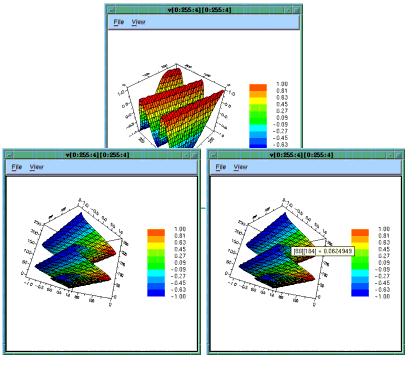
|