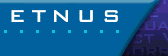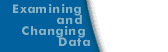Configuring TotalView to Launch the Visualizer
TotalView can automatically launch the Visualizer when it is named in a Variable window, or the Action Point > Properties or the Tools > Evaluate dialog boxes. After TotalView launches the Visualizer, it sends data to the Visualizer's so you can visualize datasets as your program creates them.
If you disable visualization, TotalView silently ignores all attempts to use the Visualizer. This is useful when you want to execute some code containing evaluation points that do visualization and do not want to individually disable all these points.
To change the Visualizer launch options interactively, select File > Preferences, then select the Launch Strings Tab.
File > Preferences Launch Strings Page 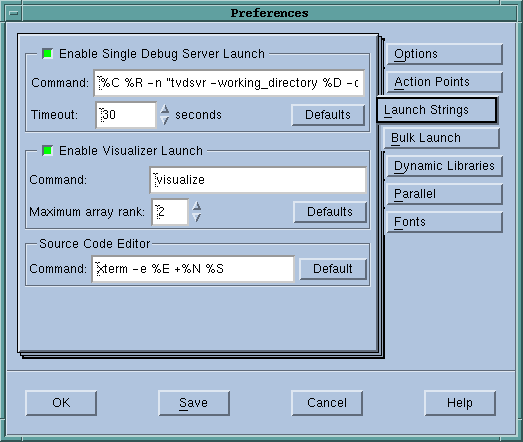
|
You can now:
If you disable visualization while the Visualizer is running, TotalView closes its connection to the Visualizer. If you reenable visualization, TotalView launches a new Visualizer process the next time you visualize something.
You can change the shell command that TotalView uses to launch the visualizer by editing the Visualizer launch command. (You would use this if you are running a different visualizer.) Or, you can save this information for viewing at another time. For example, you can save visualization information by entering the following command:
cat > your_file
Later, you can visualize this information by using either of the following commands:
visualize -persist < your_file
visualize -file your_file
You can preset the visualizer launch options by setting X resources. For details, see X Resources.