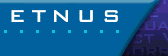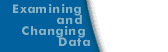Setting Search Paths
If your source code, executable, or object files reside in different directories, set search paths for these directories with the File > Search Path command. TotalView searches the following directories (in order):
- The current working directory (.).
- The directories you specify by using the File > Search Path command in the exact order you enter them in the dialog box. When you enter them, enter one path name to a line.
- If you specified a full path name for the executable when you started TotalView, TotalView searches this directory.
- The directories specified in your PATH environment variable.
These search paths apply to all processes that you are debugging. After TotalView responds to your selection of the File > Search Path command by displaying the following dialog box.
File > Search Path Dialog Box 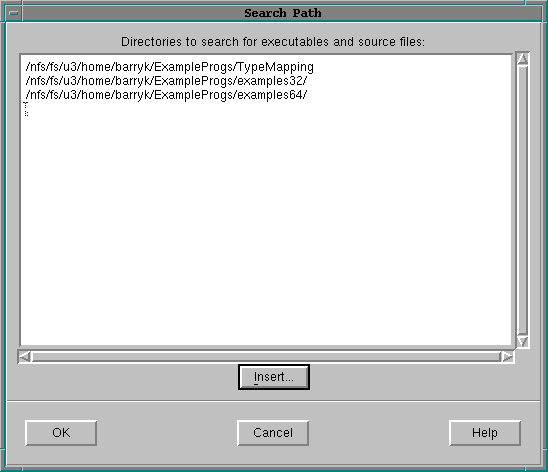
|
You must enter directories in the order you want them searched. In addition, you must enter each directory on its own line.
- You can type path names directly.
- You can cut and paste directory information.
- You can use the Insert button to tell TotalView to display a file browser dialog box that lets you browse through the file system, interactively selecting directories. Here is the dialog box:
Add Directories Dialog Box 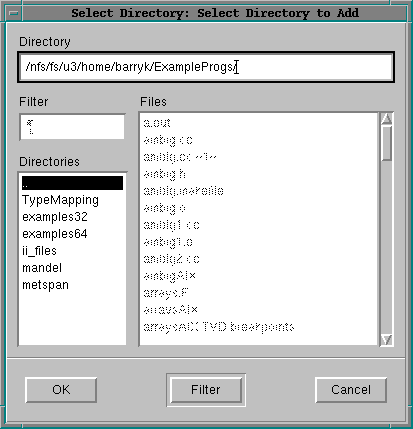
|
The current working directory (.) within the File > Search Path dialog box is the first directory listed in the window. Relative path names are interpreted as being relative to the current working directory.
Note that if you remove the current working directory, TotalView reinserts it at the top of the directory.
After you change this list of directories, TotalView again searches for the source file that is currently displayed in the Process Window.
You can also specify search directories using an X Window System resource. Refer to totalview*searchPath.