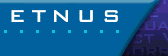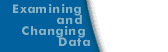Setting Preferences
Using the File > Preferences command, you can tailor what TotalView does in many situations. This section contains an overview of the many preferences you can set. Complete information can be found in the Help.
Some settings such as the prefixes and suffixes looked at when loading dynamic libraries can be different from operating system to operating system. Consequently, if the setting can differ, TotalView automatically makes the setting unique for your operating system and this is done transparently.
As TotalView stores a unique version for each platform, you will not see a preference set on one platform when you are executing on another. In general, this applies to the server launch strings and dynamic library paths.
You will find information on setting attributes using X resources, setting and overriding preferences, and using options in the next section.
- Options. This page contains radio buttons that are either general in nature or that influence different parts of the system.
File > Preferences Dialog Box: Options Page 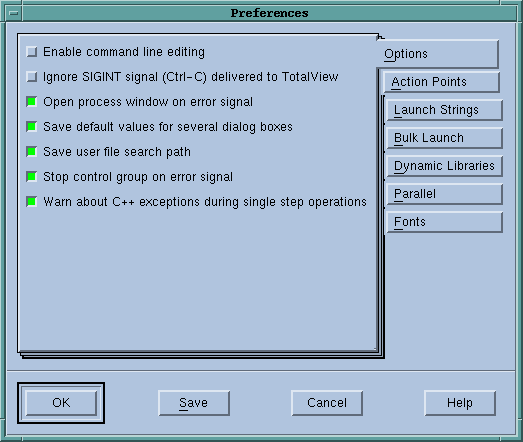
|
- Action Points. The commands on this page indicate what else is stopped, if anything, when TotalView encounters an action point, the scope of the action point, automatic saving and loading, and if TotalView should open a Process Window for the process encountering a breakpoint.
File > Preferences Dialog Box: Action Points Page 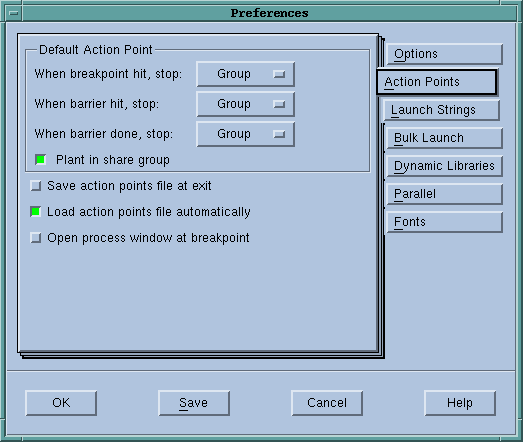
|
- Launch Strings. The three areas of this page let you set the launch string used when TotalView launches its remote debugging server, the Visualizer, and a source code editor. Notice that there are default values for these launch strings.
File > Preferences Dialog Box: Launch Strings Page 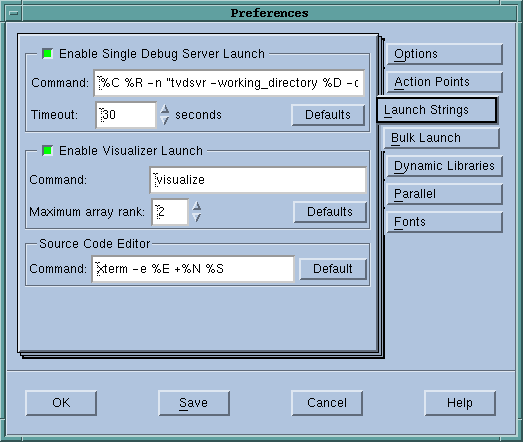
|
- Bulk Launch. The fields and commands on this page configure TotalView's bulk launch.
File > Preferences Dialog Box: Bulk Launch Page 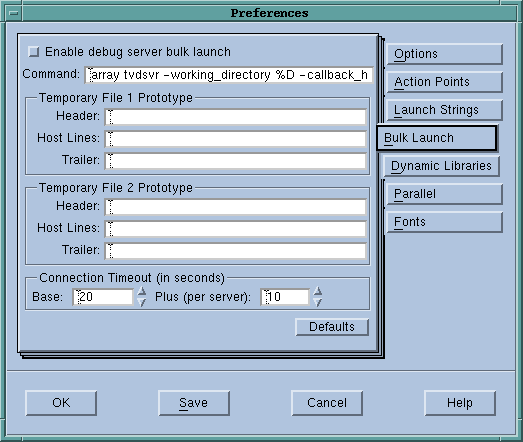
|
- Dynamic Libraries. This page lets you control which symbols are added to TotalView when it loads a dynamic library.
File > Preferences Dialog Box: Dynamic Libraries Page 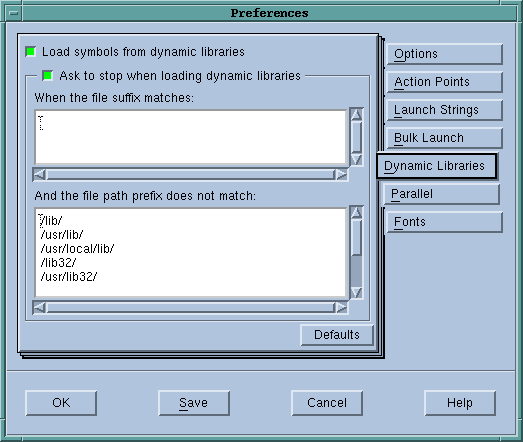
|
- Parallel. This page lets you define what will occur when your program goes parallel.
File > Preferences Dialog Box: Parallel Page 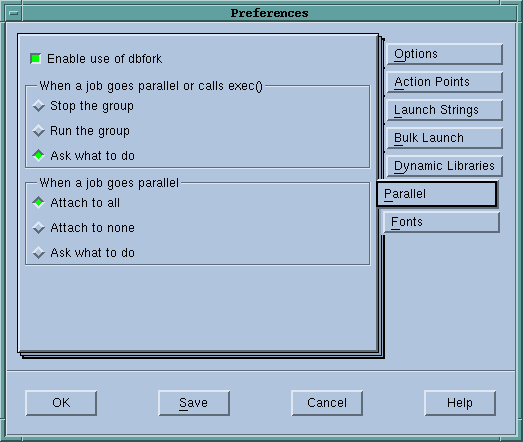
|
- Fonts. Use this page to specify the fonts used in the user interface and when TotalView displays your code.
File > Preferences Dialog Box: Fonts Page 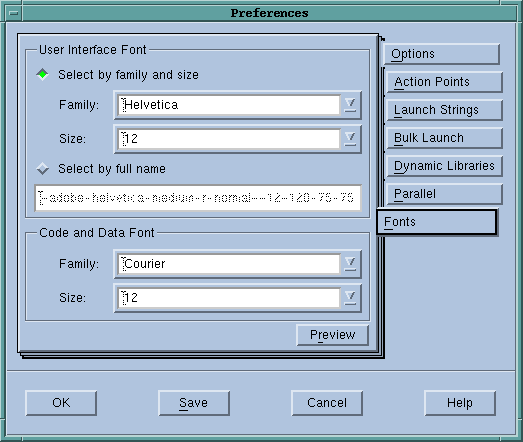
|