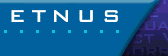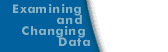Using the Mouse Buttons
TotalView uses the buttons on your three-button mouse as follows:
| Button |
Action |
Purpose |
How to Use It |
| Left |
Select |
Selects or edits object, scrolls in windows and panes |
Move the cursor over the object and click the button. |
| Middle |
Paste |
Writes information previously copied or cut into the clipboard |
Move the cursor to where you will be inserting the information and click the button; not all windows support pasting. |
| Right |
Context menu |
Displays a menu with commonly used commands |
Move the cursor over an object and click the button. Most windows and panes have context menus; dialog boxes do not have context menus. |
In most cases, a single-click selects what is under the cursor and a double-click dives on the object. However, if the field is editable, TotalView goes into its edit mode where you can alter the selected item's value.
In some locations such as the Stack Trace Pane, selecting a line tells TotalView that it should perform an action. In this case, TotalView dives on the selected routine. (In this case, diving means that TotalView finds the selected routine and show it in the Source Pane.)
In the tag field area (the area on the left containing source code numbers) of the Source Pane, the left button sets a breakpoint at that line. TotalView shows you that it has set a breakpoint by displaying a STOP icon in the tag field.
Selecting the STOP icon a second time deletes the breakpoint. If, however, you had created an evaluation or event point--this is indicated by an EVAL icon--selecting the icon disables it. For more information on breakpoints and evaluation points, refer to Setting Action Points.